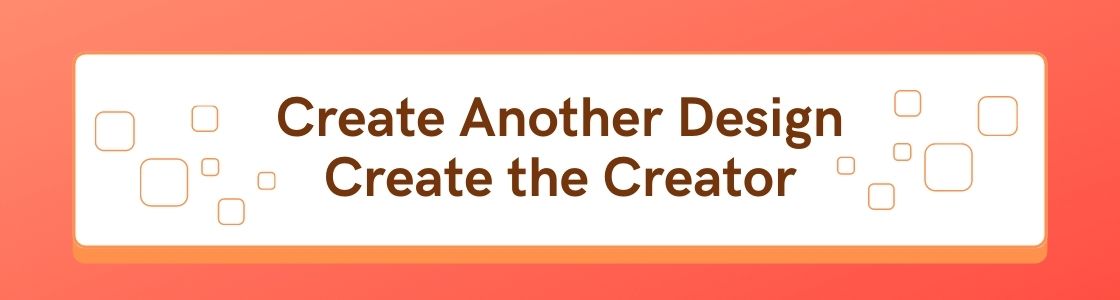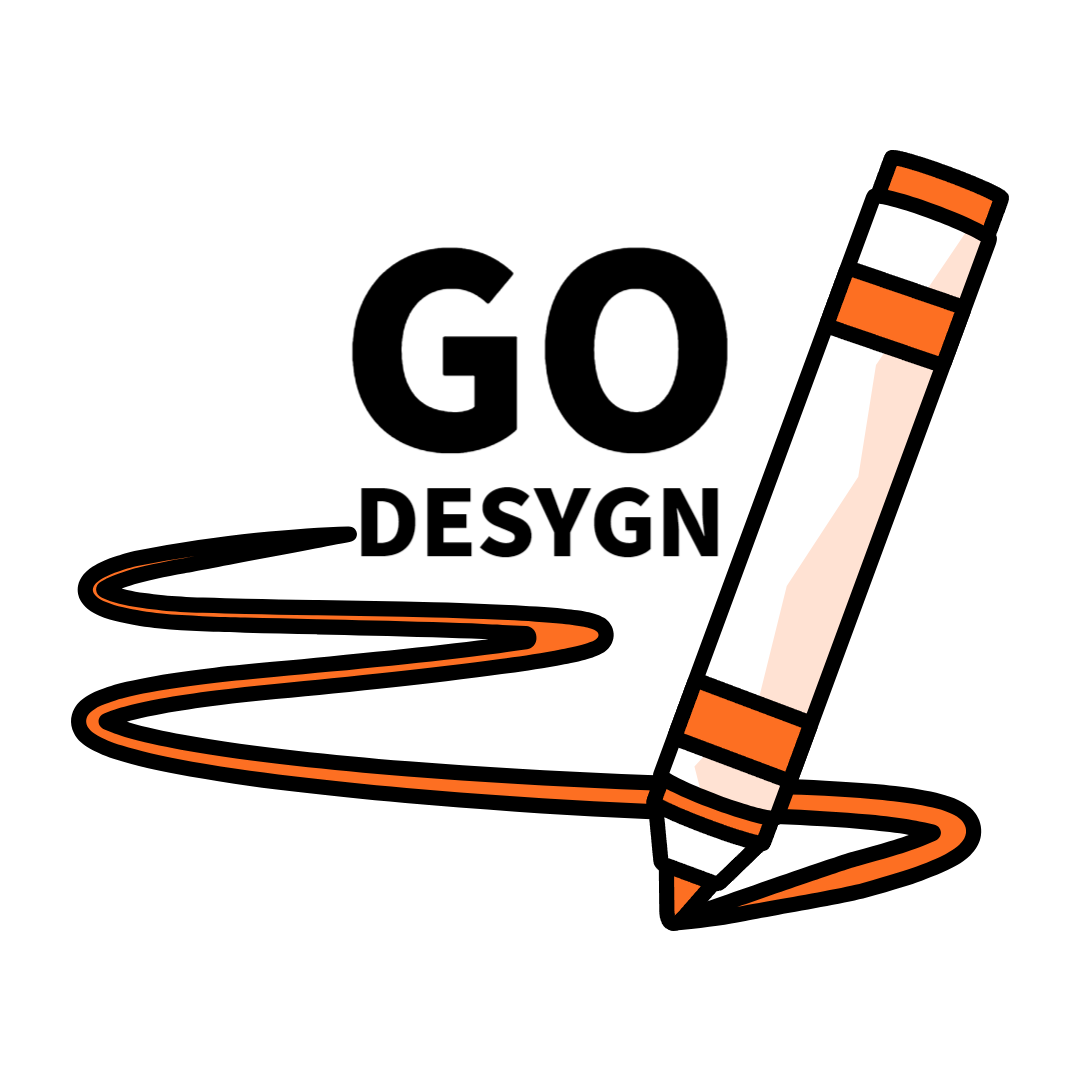Best GIF Optimization Tools to Compress Your GIF Images

What Are GIF Images?
Graphic Interchange Format, simply abbreviated as GIF, refers to animated image file format that’s commonly used on the web, particularly among social media users.
The GIF file format was developed in 1987 and has since gained widespread recognition as one of the most efficient digital image-sharing formats.
Advantages and Disadvantages of GIFs
The primary advantage of GIF is that the file format allows users to highlight complex concepts easier and quicker. If used effectively, GIFs can make otherwise serious content look lighter, simpler, or more acceptable. Perhaps it’s due to that simplicity that GIFs are remarkably popular on social media platforms, where seriousness usually has no place.
Another notable advantage of GIFs is that they can add a professional look to a website. Plus, they come with the much-needed visual appeal, which could go a long way in reducing bounce rates while enhancing retention rate.
On the flip side, GIFs are designed with a maximum color palette of 256 colors. That makes them appear poorer in quality compared to various other image-sharing formats.
GIFs are also infamous for their slow load speeds, especially when they come in larger file sizes.
Thankfully, you can increase a GIF’s load speed by reducing its size, and that’s where GIF compressors come in.
As their name implies, GIF compressors are special tools designed to optimize GIF files by reducing their size. A great GIF compressor should shrink the file size of your GIFs without affecting the GIFs’ overall quality.
The following is a review of the best GIF compressor tools worth investing in.
1. Shrink O’Matic by Softonic

Pricing: Free
Shrink O’Matic is a powerful GIF compressor tool developed by the globally-renowned software solutions provider, Softonic.
One of the most admirable things about Shrink O’Matic is its time-saving feature, which allows you to reduce the size of multiple GIF files simultaneously. It’s also one of the most user-friendly GIF compressors you’ll ever find. To reduce the size of your GIFs using Shrink O’Matic, all you need to do is drag and drop the files, then allow the tool to do the rest.
The app comes with options that let you determine the output size as well as your desired file format and rotation. You can also assign the shrunk files their names and location, as well as choose whether you’d want them to have watermarks or not.
2. YouCompress
 Supported Platforms: All browser-based platforms, including Windows, macOS, Linux, iOS, and Android
Supported Platforms: All browser-based platforms, including Windows, macOS, Linux, iOS, and Android
Pricing: Free
YouCompress is a free online file compressor that allows you to compress your GIFs and several other file formats, including MP3, MP4, MOV, PNG, PDF, JPG, JPEG, to mention but a few. The tool is designed with an intuitive user interface (UI), which makes it an excellent recommendation for beginners and professionals alike.
YouCompress works incredibly fast too. To use the tool, you simply select and upload your GIFs, then wait for a few seconds.
Despite being a free GIF compressor, YouCompress files feature no watermarks. Also, the fact that the tool is available online eliminates the need for download and installation.
3. ImageOptim
 Supported Platforms: macOS and Android
Supported Platforms: macOS and Android
Pricing: Free
ImageOptim is a simple drag-and-drop service that lets users compress GIFs of any file size without losing the files’ original quality. The tool is considered one of the most efficient GIF compressors, as it can shrink your GIFs up to 80% of their original file size.
Instead of affecting your GIFs’ final quality, ImageOptim focuses on eliminating metadata, unnecessary color profiles, and other invisible junk from the file.
And besides GIFs, you can also use ImageOptim to reduce the sizes of other popular file formats, such as JPEG and PNG.
4. Wondershare Online UniConverter
 Supported Platforms: Windows 7/8/10 and macOS 10 or later
Supported Platforms: Windows 7/8/10 and macOS 10 or later
Pricing: Free version available, paid plans start from $2.95/month
An intuitive UI, simple design, minimal navigation features, and the lack of intrusive ads makes Wondershare Online UniConverter ideal for beginners. The tool is super-fast too. To initiate the compression process, you simply upload your GIF files and select your desired output size as well as frame rate.
You can decide to shrink your files one by one or work on them in bulk. Once it’s done compressing your GIFs, Wondershare Online UniConverter can send the files directly to your Dropbox for easy access.
It’s also worth mentioning that files compressed by Wondershare Online UniConverter feature no watermarks.
5. GIFGIFS
 Supported Platforms: Windows
Supported Platforms: Windows
Pricing: Free
GIFGIFS features one of the simplest user interfaces. The tool is a one-stop-shop for various GIF optimization services, including GIF resizing, rotating, cropping, reversing, splitting, and of course, compressing.
To use GIFGIF for GIF compression, you begin by uploading your files onto the dashboard or pasting the GIF URL. You then choose your desired color retention levels, frame size, and lossy level, then let the tool take it up from there.
In addition to being completely free to use, it’s reassuring to note that GIFs compressed by GIFGIFS come with no watermarks. The tool is also available in two language options – English and Español.
6. GIFmicro by Romeolight
 Supported Platforms: Windows
Supported Platforms: Windows
Pricing: Free
One thing that sets GIFmicro apart from many GIF compressors is that the tool comes with two compression modes – the Lossy compression mode and the Lossless compression mode. The Lossy compression mode shrinks both the size and quality of an image, whereas the Lossless compression mode only works on the file size.
Like other GIF compressors on this list, GIFmicro works incredibly fast. You upload your GIFs and then open the options menu, where you choose how you’d like the final image to look like. It’s also at this point where you can opt for either the Lossy or Lossless compression mode.
A bonus feature is a preview screen that gives you a sneak preview of how the final image will look like.
7. GIF Reducer
 Supported Platforms: Windows
Supported Platforms: Windows
Pricing: Free
Sometimes, all you need in a GIF compressor is a simply-named tool that gets the job done. And that’s what you get when you choose GIF Reducer.
For starters, GIF Reducer is completely free to use. Also, the tool lets you upload your GIFs straight from your device’s library or via an image URL. Once uploaded, click on the ‘Reduce It’ button. Next, click the ‘View the reduced image’ button and select the image you wish to save. After choosing the image to save, you complete the process by right-clicking it, then hitting ‘Save Image as.’
The only drawback, however, is that GIF Reducer only supports uploads of up to 2 MB.
Conclusion

Evidently, there are numerous tools you can use to compress your GIFs. While these services differ across various parameters, the convention is to opt for a GIF compressor that’s affordable, user-friendly, and super-fast. Most importantly, the tool should be able to shrink your GIFs without affecting the quality of the original files.